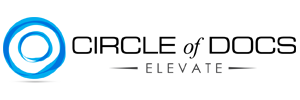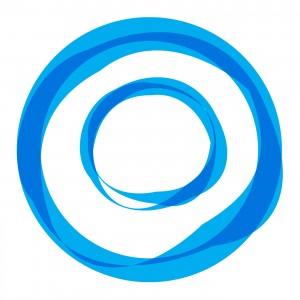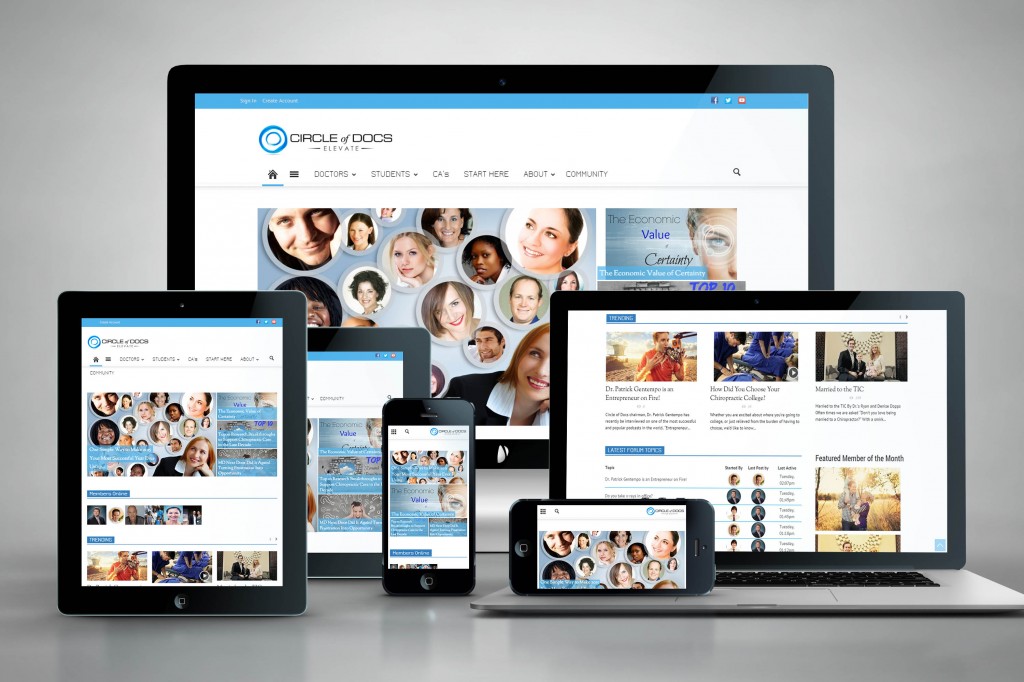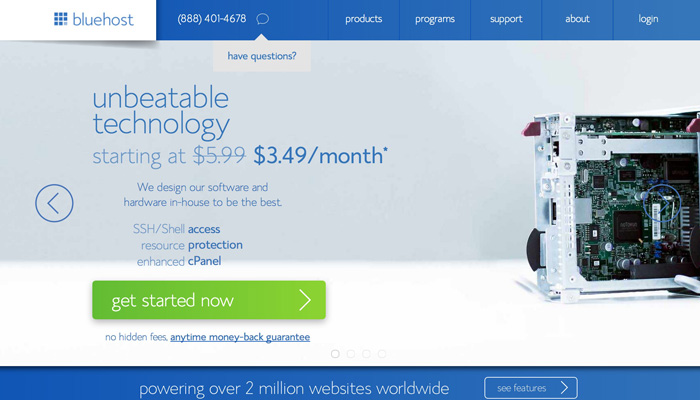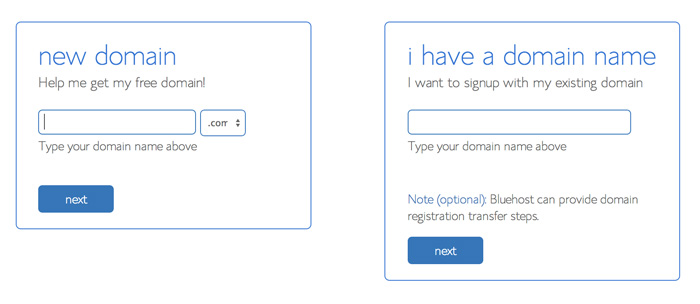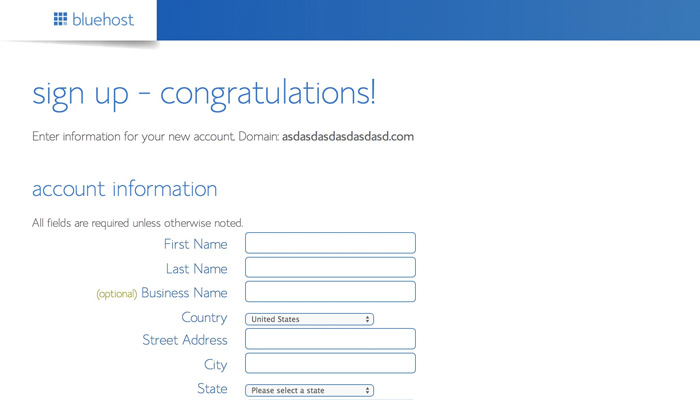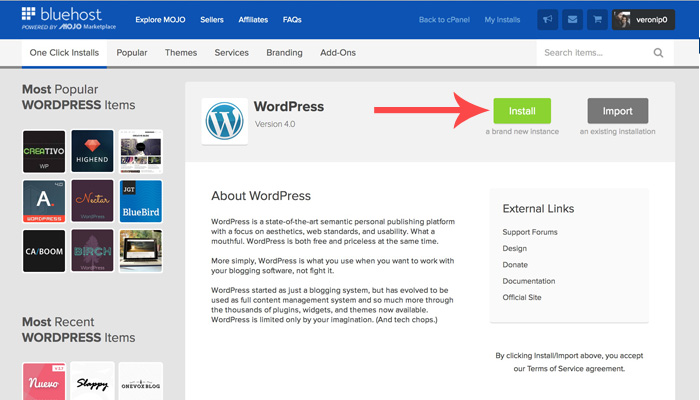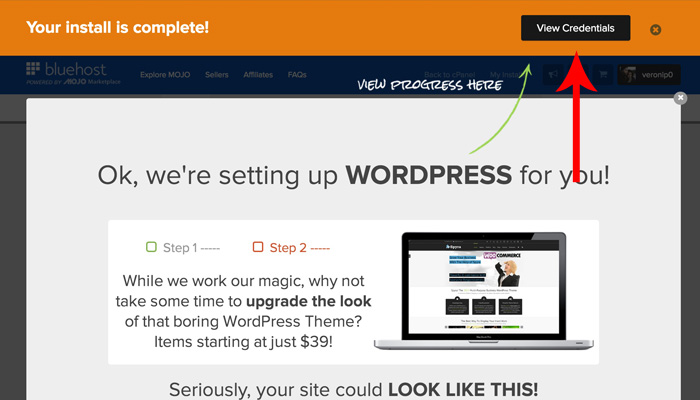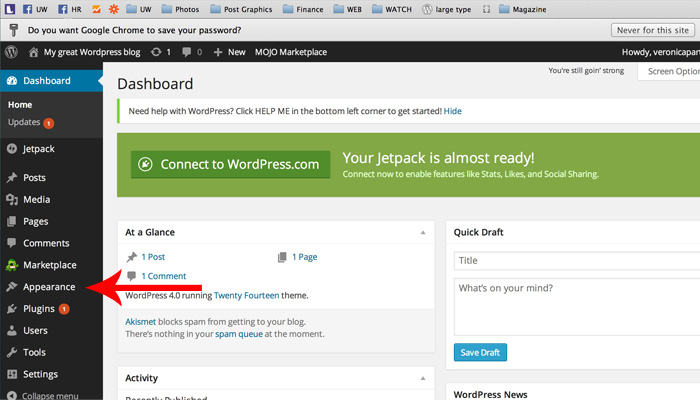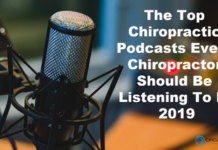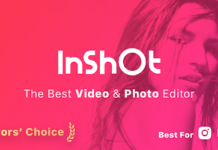So let me guess: You love Chiropractic. And you love reading about Chiropractic.
So let me guess: You love Chiropractic. And you love reading about Chiropractic.
Can I guess one more thing? People keep telling you that you should start a website and start blogging about everything Chiropractic. You may have even thought about combining your love of Chiropractic and your love of blogs as a place to share your thoughts about healthy living and wellness.
Blogs are no longer just for the “professional writer”. They are for the thinker, the doctor, the mother, the student, and the teacher.
Sadly I see many people not chase their dream of starting a blog because their either don’t know where to start or the “setup process” is too complex.
But its not. Below I have outlined an easy step-by-step guide to getting a domain, setting up hosting, and installing WordPress in 10 minutes or less.
Don’t wait. Today is your day to start a Chiropractic blog!
Put things on hold for the next 10 minutes and follow the steps below. You’ll be up and running with your own Chiropractic blog before you know it. There are many ways to setup a website but you will get the most control by using self-hosted WordPress blog. This is what most serious bloggers use and what we use here at CircleofDocs.com
The Three Things You Need to Start Your Website.
- Domain Name and Hosting
- Installing WordPress
- Make It Look Good
The domain name of this website is CircleofDocs.com. That’s where people find me on the web. Choosing a good domain can be tough. Your domain can either be your name or a branded domain like your practice name. Luckily, the hosting company I will recommend provides you a free domain when you sign up.
Setting up Hosting is where your website will “live.” This is a server in the cloud (i.e., a remote computer), where you will rent space to install the WordPress software and manage your blog. It’s far easier than it sounds. Stick with me.
There are a hundreds of hosting services available. However, based on my experience and research, I recommend Bluehost. I believe it is the best option for most people for the following several reasons:
- Bluehost is very large and well known.
- They offer excellent customer service (located in the US) and are over the top nice.
- Their packages are highly affordable. Prices start at just $4 bucks a month. Which is incredibly cheap.
- Their service provides extremely fast page load times.
- Bluehost is very easy to use.
ACTION STEP: Click HERE to buy your domain and signup for hosting with Bluehost. I have provided a visual guide of the steps below.
Bluehost Step #1
Visit This Link (the same as the one above) and Click “Get Started Now” button.
BlueHost Step #2
Choose your plan;
If you’re asked to pick a plan level I’d suggest the Starter Plan, which is paid in one lump sum instead of monthly, and it’ll save you quite a bit of cash.
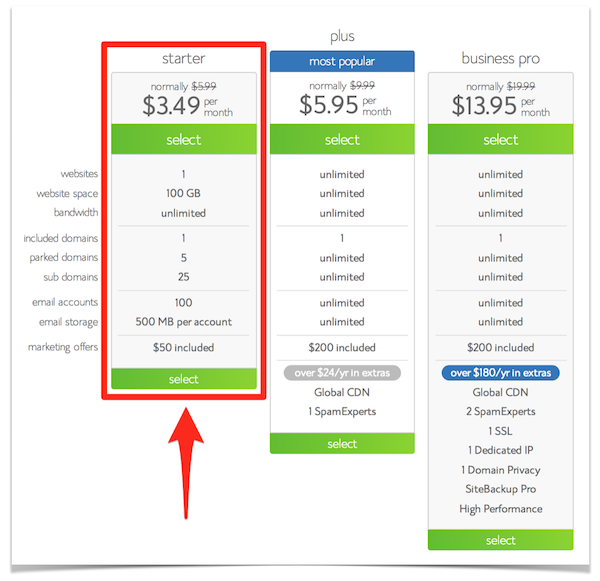
Bluehost Step #3
Choose your free domain name or bring over your current domain. Both are very easy processes.
Bluehost Step #4
Place your order and pay for your plan.
Bluehost Step #5
Once you’ve logged in, you will be taken to your Bluehost dashboard where you can install WordPress (the software that runs your blog) in a few simple clicks.
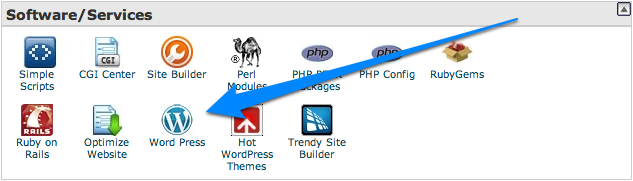
Bluehost Step #6
Click the the big green install button.
Bluehost Step #7
Choose the domain you just registered or the one you brought over.
Bluehost Step #8
Check the “Show advanced options” box and fill in the title, username, and password. Your title will be the name of your blog (mine would be CircleofDocs). The username and password will be what you use to login to the back end of your blog (your WordPress dashboard).
IMPORTANT: Save this information somewhere where you won’t lose it. You will need it for step #10
Bluehost Step #9
Bluehost will then install WordPress on your server and let you know when it’s complete.
Click the “View Credentials” button on the top right.
Bluehost Step #10
Click on “Admin URL” (located below the green box) and enter your WordPress login credentials from step #8. This will take you to your WordPress dashboard. Your WordPress dashboard is where you will do almost everything on your blog. From writing articles to changing design
Final Step
This is your WordPress Dashboard. You can either begin blogging or upload a new theme for your blog. I would recommend purchasing a new WordPress theme at Themeforest.net. At ThemeForest, in the navigation bar go to “WordPress” in the upper left section of the page. Then choose your theme type and begin exploring thousands of themes. My suggestion is to start with the Popular section under WordPress (check out Avada and X Theme ) After purchasing your theme from Themeforest, you will return to your WordPress dashboard and click “Appearance” > Themes > Upload a New Theme. Here you will upload the .zip file of the theme your just purchased.
Lastly, you will then follow your theme’s setup features provided by the person who developed your theme. This is where you will upload your logo, change colors, add pages, and more.
Congratulations! You have officially setup your website. Wasn’t that easy? This is only the beginning of an exciting journey for you. If you have any questions or issues please leave a comment below. I try to check my comments daily.